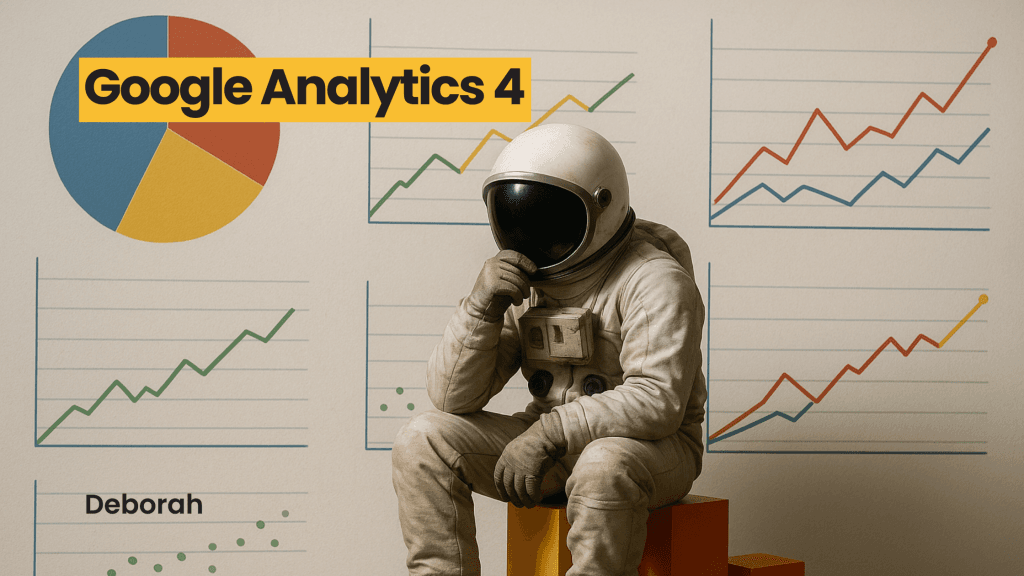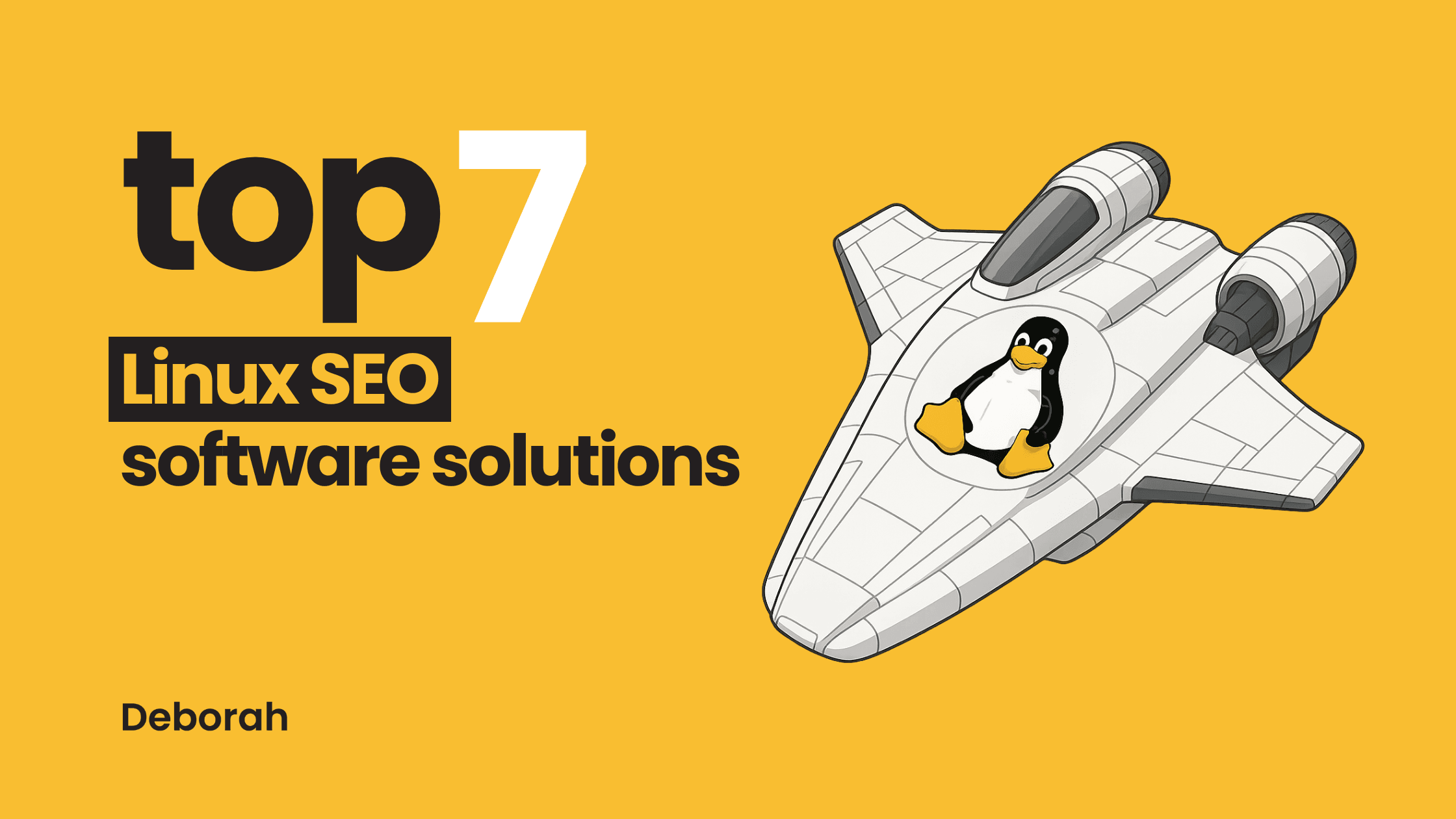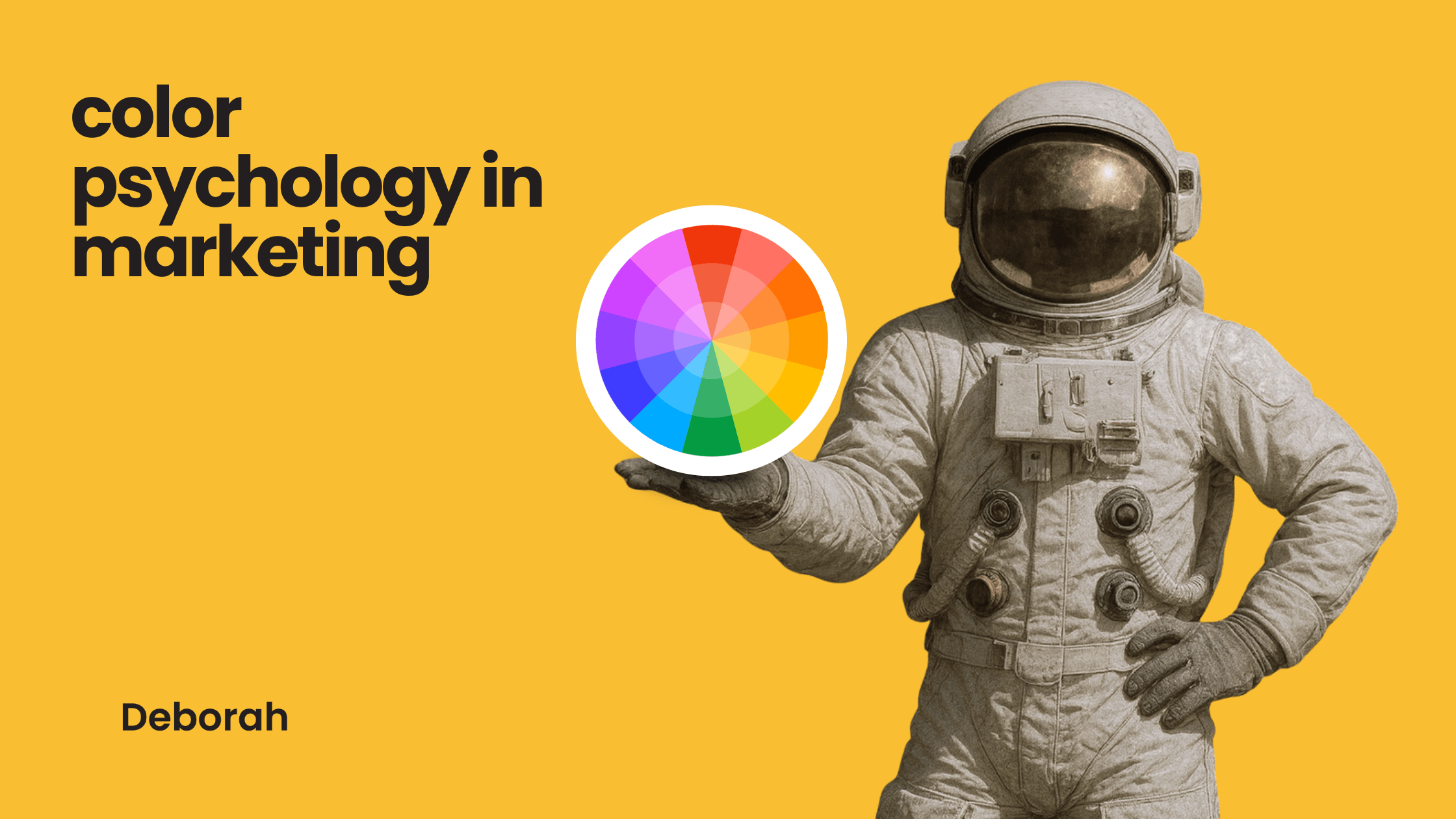- Share on Facebook
- Share on X
- Share on LinkedIn
- Share on WhatsApp
- Share on Viber
- Share on Reddit
- Share on Threads
Table of Contents
What is Google Analytics 4?
If you want to know how to set up Google Analytics 4, the first step is understanding what it is. Google Analytics 4, or GA4, is Google’s new analytics platform that replaced Universal Analytics in 2023. Unlike the old version, GA4 uses an event-based model instead of a session-based one, giving you more flexibility to track user actions across websites and apps. A proper Google Analytics 4 setup is important, because it ensures you collect accurate data about how visitors interact with your site. With the right setup, you’ll get reliable insights to help you make smarter decisions about your website.
Follow the steps carefully
Knowing how to set up Google Analytics 4 isn’t complicated, but it does require attention to detail. GA4 gives you a lot of flexibility, which also means the setup has to be done correctly. Missing a step, like using the wrong account or copying your Measurement ID incorrectly, can cause problems with your tracking later. Taking time to prepare and follow the process makes sure your Google Analytics 4 setup is accurate, so you can rely on the data to make the right decisions about your website.
Step 1: Create a Google Analytics account
- Visit analytics.google.com.
- Click Start Measuring.
- Fill in your account details and click Next.
Make sure you’re using the correct Google account (email) which has access to the website or app; mixing up accounts can lead to permissions issues later. In Universal Analytics you could have multiple properties under one account too but some UI settings differ; GA4’s “Account” structure is simpler but permissions still matter.

Step 2: Set up a GA4 property
- In the Admin panel, under the Account column, click Create Property.
- Enter your property name, time zone, and currency.
- Click Next and complete the business information.
- Click Create.
Keep in mind that once you set the time zone or currency, changing them later will affect how data is reported.
Interesting fact: GA4 property setup includes more built-in event tracking (enhanced measurement) by default compared to Universal Analytics. You get automatic tracking of scrolls, outbound clicks, video engagement etc if you enable enhanced measurement.

Step 3: Add a data stream
- Choose Web as your platform.
- Enter your website URL and stream name.
- Click Create Stream.
When entering the website URL, include the correct protocol (https vs http) and domain version (with or without “www”), otherwise data may not track properly or you may have split data.

Step 4: Obtain the Measurement ID
- In the data stream details, locate the Measurement ID (formatted as G-XXXXXXXXXX).
- Copy and save this ID, you will need it for tagging.
The Measurement ID (format G-XXXXXX…) is case sensitive; make sure there are no extra spaces or characters when copying. It’s interesting to note that in GA4 every data stream has its own Measurement ID, so if you add multiple streams (for a mobile app or second website) each has its own. Universal Analytics used tracking IDs but the structure / usage was different.

Step 5: Set up the GA4 tag via Google Tag Manager
- Log in to Google Tag Manager.
- Create a new tag: Tag type: Google Analytics: GA4 Configuration. Then Measurement ID: paste the ID you copied earlier.
- Set the trigger to All Pages.
- Save and publish the tag.
GA4 tag configuration in GTM replaces the older UA tracking tag (Universal Analytics tag) so this step is central to modern setup; misuse here causes many common setup errors.

Step 6: Verify the installation
- In GA4, go to Admin > Data Streams.
- Select your web stream.
If it’s working properly, you should get the message that data collection is active in the past 48 hours, as you can see in the picture below.

Step 7: Set up conversions (optional)
- In GA4, go to Events.
- Find the event you want to track as a conversion.
- Toggle the switch to mark it as a conversion.
Conversions are not retroactive. If you mark an event as a conversion now, past events will not suddenly count as conversions. You only get conversion data going forward.
Naming conventions also matter. Event names should be consistent, clear, follow lowercase or underscore format, avoid typos. If you name events inconsistently, matching conditions may fail.


Explore reports and have fun!
Use GA4’s reports to analyze user behavior, traffic sources, engagement, and other key metrics. These reports help you understand how visitors interact with your site.
Final word
GA4 is now the standard for tracking website and app data. The setup process may look different compared to older versions, but once completed it provides a more flexible and accurate way to measure user interactions. Following the steps above ensures your property is configured correctly and ready to deliver reliable insights.
FAQ
1. What is Google Analytics 4?
GA4 is Google’s newest version of Analytics that tracks how users interact with websites and apps. It replaces Universal Analytics with a more event-based approach to data.
2. Why should I switch to GA4?
Universal Analytics is being phased out, so GA4 is now the standard. It offers more flexible tracking, better insights into user journeys, and improved privacy features.
3. Is GA4 difficult to set up?
Not at all. The setup process is straightforward, especially if you follow the step-by-step method in this guide. Once it’s installed, data begins flowing automatically.
4. Can GA4 track both websites and mobile apps?
Yes. One of the biggest upgrades in GA4 is that it allows you to track user activity across both web and app platforms in the same property.
5. Do I need to pay to use GA4?
No, GA4 is free for everyone. Businesses with more advanced needs can upgrade to Google Analytics 360, but the standard version is powerful enough for most users.